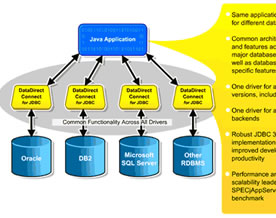标题: Microsoft SQL Server 2005 安装程序
------------------------------
安装程序在 正在设置 reporting service 和 share point 排除路径 期间遇到错误。错误为: 安装时发生严重错误
------------------------------
【技术加油站-分析】>> 当出现上述错误时,多半是由于在“服务帐户”页为 SQL Server 服务分配登录帐户的安装选择项中选择了在域控上安装SQL Server 2005导致的,如果实际不需要使用域安装强烈建议返回选择本地安装,尽量保证DC机器的“干净”
如果一定要在域上安装,请参考如下方法进行准确的域设置:
http://www.microsoft.com/technet/prodtechnol/sql/2000/deploy/rsdepgd.mspx
其中有一段帮助,照着做就可以了。
if you installed Windows SharePoint services on a server, you need to make a few modifications in order to install and run Reporting Services on the same server.
To enable a side-by-side installation of Reporting Services and Windows SharePoint Services, perform the following steps.
1.
While installing Reporting Services, you might experience activation failures. Ignore any activation errors that occur.
2.
Add the Reporting Services virtual directories to the Windows SharePoint Services list of exclusions. If you installed Reporting Services using the default virtual directories, run the following at the command prompt:
STSADM.EXE -o addpath -url http://localhost/ReportServer -type exclusion
and
STSADM.EXE -o addpath -url http://localhost/Reports -type exclusion
3.
Add the following text under the HttpModules configuration element of the SharePoint Web.config file. By default, the SharePoint Web.config file is located at C:Inetpubwwwroot.
<HttpModules>
<add name="Session" type="System.Web.SessionState.SessionStateModule"/>
4.
Enable session state for the pages element by changing the enableSessionState attribute from false to true.
5.
If Report Server does not respond, in Internet Service Manager (or in the IIS snap-in), ensure that the report server is in an application pool that is separate from the SharePoint server. Report Manager can remain in the same application pool where it was originally installed. To assign the report server to a separate application pool, you must first create a new application pool. After you have created a new application pool, expand Web Sites, expand Default Web Site, right-click the report server virtual root that you created during setup (the default is ReportServer), and then click Properties. From the Application pool drop-down list, select the newly created application pool. For more information about application pools, see your IIS documentation.
6.
In Internet Explorer, navigate to http://<server>/ReportServer. This causes Reporting Services to initialize. Your logged-in account must have local Administrator credentials for the initialization to occur.
© 2021-现在 好学IT学院 软著登记号:2025SR2204462 湘ICP备2022000939号|