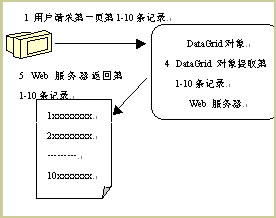内容提示:通过自动化过程,使用诸如 Visual C# .NET 这样的语言编写的应用程序就可以用编程方式来控制其他应用程序。利用 Excel 的自动化功能,您可以执行诸如新建工作簿、向工作簿添加数据或创建图表等操作。对于 Excel 和其他 Microsoft Office 应用程序,几乎所有可以通过用户界面手动执行的操作也都可以通过使用“自动化”功能以编程方式来执行。
Excel 通过一种对象模型来公开这一程序功能。该对象模型是一些类和方法的集合,这些类和方法充当 Excel 的逻辑组件。例如,有 Application 对象、Workbook 对象和 Worksheet 对象,其中每一种对象都包含 Excel 中那些组件的功能。要从 Visual C# .NET 访问该对象模型,可以设置对类型库的项目引用。
本文将阐述如何为 Visual C# .NET 设置对 Excel 类型库的适当项目引用,并提供使 Excel 自动运行的代码示例。
为 Microsoft Excel 创建自动化客户端
1. 启动 Microsoft Visual Studio .NET。
2. 在文件菜单上,单击新建,然后单击项目。从 Visual C# 项目类型中选择 Windows 应用程序。Form1 是默认创建的窗体。
3. 添加对 Microsoft Excel 对象库的引用。为此,请按照下列步骤操作:
a. 在项目菜单上,单击添加引用。
b. 在 COM 选项卡上,找到 Microsoft Excel 对象库,然后单击选择。
注意:Microsoft Office 2003 包含主 Interop 程序集 (PIA)。Microsoft Office XP 不包含 PIA,但您可以下载 PIA。有关 Office XP PIA 的更多信息,请单击下面的文章编号,以查看 Microsoft 知识库中相应的文章:
328912 (http://support.microsoft.com/kb/328912/) Microsoft Office XP 主 interop 程序集 (PIA) 可供下载
c. 在添加引用对话框中单击确定以接受您的选择。如果系统提示您为选定的库生成包装,请单击是。
4. 在视图菜单上,选择工具箱以显示工具箱,然后向 Form1 添加一个按钮。
5. 双击 Button1。出现该窗体的代码窗口。
6. 在代码窗口中,将以下代码private void button1_Click(object sender, System.EventArgs e)
{
}
替换为: private void button1_Click(object sender, System.EventArgs e)
{
Excel.Application oXL;
Excel._Workbook oWB;
Excel._Worksheet oSheet;
Excel.Range oRng;
try
{
//Start Excel and get Application object.
oXL = new Excel.Application();
oXL.Visible = true;
//Get a new workbook.
oWB = (Excel._Workbook)(oXL.Workbooks.Add( Missing.Value ));
oSheet = (Excel._Worksheet)oWB.ActiveSheet;
//Add table headers going cell by cell.
oSheet.Cells[1, 1] = "First Name";
oSheet.Cells[1, 2] = "Last Name";
oSheet.Cells[1, 3] = "Full Name";
oSheet.Cells[1, 4] = "Salary";
//Format A1:D1 as bold, vertical alignment = center.
oSheet.get_Range("A1", "D1").Font.Bold = true;
oSheet.get_Range("A1", "D1").VerticalAlignment =
Excel.XlVAlign.xlVAlignCenter;
// Create an array to multiple values at once.
string[,] saNames = new string[5,2];
saNames[ 0, 0] = "John";
saNames[ 0, 1] = "Smith";
saNames[ 1, 0] = "Tom";
saNames[ 1, 1] = "Brown";
saNames[ 2, 0] = "Sue";
saNames[ 2, 1] = "Thomas";
saNames[ 3, 0] = "Jane";
saNames[ 3, 1] = "Jones";
saNames[ 4, 0] = "Adam";
saNames[ 4, 1] = "Johnson";
//Fill A2:B6 with an array of values (First and Last Names).
oSheet.get_Range("A2", "B6").Value2 = saNames;
//Fill C2:C6 with a relative formula (=A2 & " " & B2).
oRng = oSheet.get_Range("C2", "C6");
oRng.Formula = "=A2 & \" \" & B2";
//Fill D2:D6 with a formula(=RAND()*100000) and apply format.
oRng = oSheet.get_Range("D2", "D6");
oRng.Formula = "=RAND()*100000";
oRng.NumberFormat = "$0.00";
//AutoFit columns A:D.
oRng = oSheet.get_Range("A1", "D1");
oRng.EntireColumn.AutoFit();
//Manipulate a variable number of columns for Quarterly Sales Data.
DisplayQuarterlySales(oSheet);
//Make sure Excel is visible and give the user control
//of Microsoft Excel's lifetime.
oXL.Visible = true;
oXL.UserControl = true;
}
catch( Exception theException )
{
String errorMessage;
errorMessage = "Error: ";
errorMessage = String.Concat( errorMessage, theException.Message );
errorMessage = String.Concat( errorMessage, " Line: " );
errorMessage = String.Concat( errorMessage, theException.Source );
MessageBox.Show( errorMessage, "Error" );
}
}
private void DisplayQuarterlySales(Excel._Worksheet oWS)
{
Excel._Workbook oWB;
Excel.Series oSeries;
Excel.Range oResizeRange;
Excel._Chart oChart;
String sMsg;
int iNumQtrs;
//Determine how many quarters to display data for.
for( iNumQtrs = 4; iNumQtrs >= 2; iNumQtrs--)
{
sMsg = "Enter sales data for ";
sMsg = String.Concat( sMsg, iNumQtrs );
sMsg = String.Concat( sMsg, " quarter(s)?");
DialogResult iRet = MessageBox.Show( sMsg, "Quarterly Sales?",
MessageBoxButtons.YesNo );
if (iRet == DialogResult.Yes)
break;
}
sMsg = "Displaying data for ";
sMsg = String.Concat( sMsg, iNumQtrs );
sMsg = String.Concat( sMsg, " quarter(s)." );
MessageBox.Show( sMsg, "Quarterly Sales" );
//Starting at E1, fill headers for the number of columns selected.
oResizeRange = oWS.get_Range("E1", "E1").get_Resize( Missing.Value, iNumQtrs);
oResizeRange.Formula = "=\"Q\" & COLUMN()-4 & CHAR(10) & \"Sales\"";
//Change the Orientation and WrapText properties for the headers.
oResizeRange.Orientation = 38;
oResizeRange.WrapText = true;
//Fill the interior color of the headers.
oResizeRange.Interior.ColorIndex = 36;
//Fill the columns with a formula and apply a number format.
oResizeRange = oWS.get_Range("E2", "E6").get_Resize( Missing.Value, iNumQtrs);
oResizeRange.Formula = "=RAND()*100";
oResizeRange.NumberFormat = "$0.00";
//Apply borders to the Sales data and headers.
oResizeRange = oWS.get_Range("E1", "E6").get_Resize( Missing.Value, iNumQtrs);
oResizeRange.Borders.Weight = Excel.XlBorderWeight.xlThin;
//Add a Totals formula for the sales data and apply a border.
oResizeRange = oWS.get_Range("E8", "E8").get_Resize( Missing.Value, iNumQtrs);
oResizeRange.Formula = "=SUM(E2:E6)";
oResizeRange.Borders.get_Item( Excel.XlBordersIndex.xlEdgeBottom ).LineStyle
= Excel.XlLineStyle.xlDouble;
oResizeRange.Borders.get_Item( Excel.XlBordersIndex.xlEdgeBottom ).Weight
= Excel.XlBorderWeight.xlThick;
//Add a Chart for the selected data.
oWB = (Excel._Workbook)oWS.Parent;
oChart = (Excel._Chart)oWB.Charts.Add( Missing.Value, Missing.Value,
Missing.Value, Missing.Value );
//Use the ChartWizard to create a new chart from the selected data.
oResizeRange = oWS.get_Range("E2:E6", Missing.Value ).get_Resize(
Missing.Value, iNumQtrs);
oChart.ChartWizard( oResizeRange, Excel.XlChartType.xl3DColumn, Missing.Value,
Excel.XlRowCol.xlColumns, Missing.Value, Missing.Value, Missing.Value,
Missing.Value, Missing.Value, Missing.Value, Missing.Value );
oSeries = (Excel.Series)oChart.SeriesCollection(1);
oSeries.XValues = oWS.get_Range("A2", "A6");
for( int iRet = 1; iRet <= iNumQtrs; iRet++)
{
oSeries = (Excel.Series)oChart.SeriesCollection(iRet);
String seriesName;
seriesName = "=\"Q";
seriesName = String.Concat( seriesName, iRet );
seriesName = String.Concat( seriesName, "\"" );
oSeries.Name = seriesName;
}
oChart.Location( Excel.XlChartLocation.xlLocationAsObject, oWS.Name );
//Move the chart so as not to cover your data.
oResizeRange = (Excel.Range)oWS.Rows.get_Item(10, Missing.Value );
oWS.Shapes.Item("Chart 1").Top = (float)(double)oResizeRange.Top;
oResizeRange = (Excel.Range)oWS.Columns.get_Item(2, Missing.Value );
oWS.Shapes.Item("Chart 1").Left = (float)(double)oResizeRange.Left;
}
7. 滚动到代码窗口的顶部。将下面的代码行添加到 using 指令列表的末尾:using Excel = Microsoft.Office.Interop.Excel;
using System.Reflection;
对自动化客户端进行测试
1. 按 F5 生成并运行该程序。
2. 在窗体上,单击 Button1。该程序将启动 Excel 并将数据填充到一个新的工作表中。
3. 在提示您输入季度销售数据时,单击是。一个链接到季度数据的图表就会被添加到工作表中
© 2021-现在 好学IT学院 软著登记号:2025SR2204462 湘ICP备2022000939号|